Digital signage is becoming increasingly popular for businesses. OptiSigns offers an easy solution for implementing digital signage. However, creating engaging content can be difficult for companies looking to maximize their digital signs.
Now, there are many user-friendly graphic design tools available that allow anyone to create professional-looking content for digital signage. One popular and free option is Canva.
What is Canva?
Canva is an online graphic design tool that lets users create content using an intuitive drag-and-drop interface. Making design accessible to everyone and anyone can make a design in a matter of minutes on Canva. On top of that, Canva has thousands of free templates, stock photos, vectors, fonts, graphics, and other design assets to create unique images for digital signage relatively easily within minutes.
Why use Canva in digital signages?
Canva allows business managers to easily create a unique design language for all their communications. Unlike complex programs like Photoshop, Canva is user-friendly with no technical skills required. It offers hundreds of customizable templates and images, even on the free plan, suitable for various screen sizes.
A Canva Free account lets you use:
- 250,000+ free templates
- 100+ design types (social media posts, presentations, letters, and more)
- Hundreds of thousands of free photos and graphics
How to use Canva on OptiSigns:
OptiSigns has an integration with Canva that lets you easily create and manage images directly on our desktop portal.
1. First, you need to click on the Canva app in OptiSigns app list
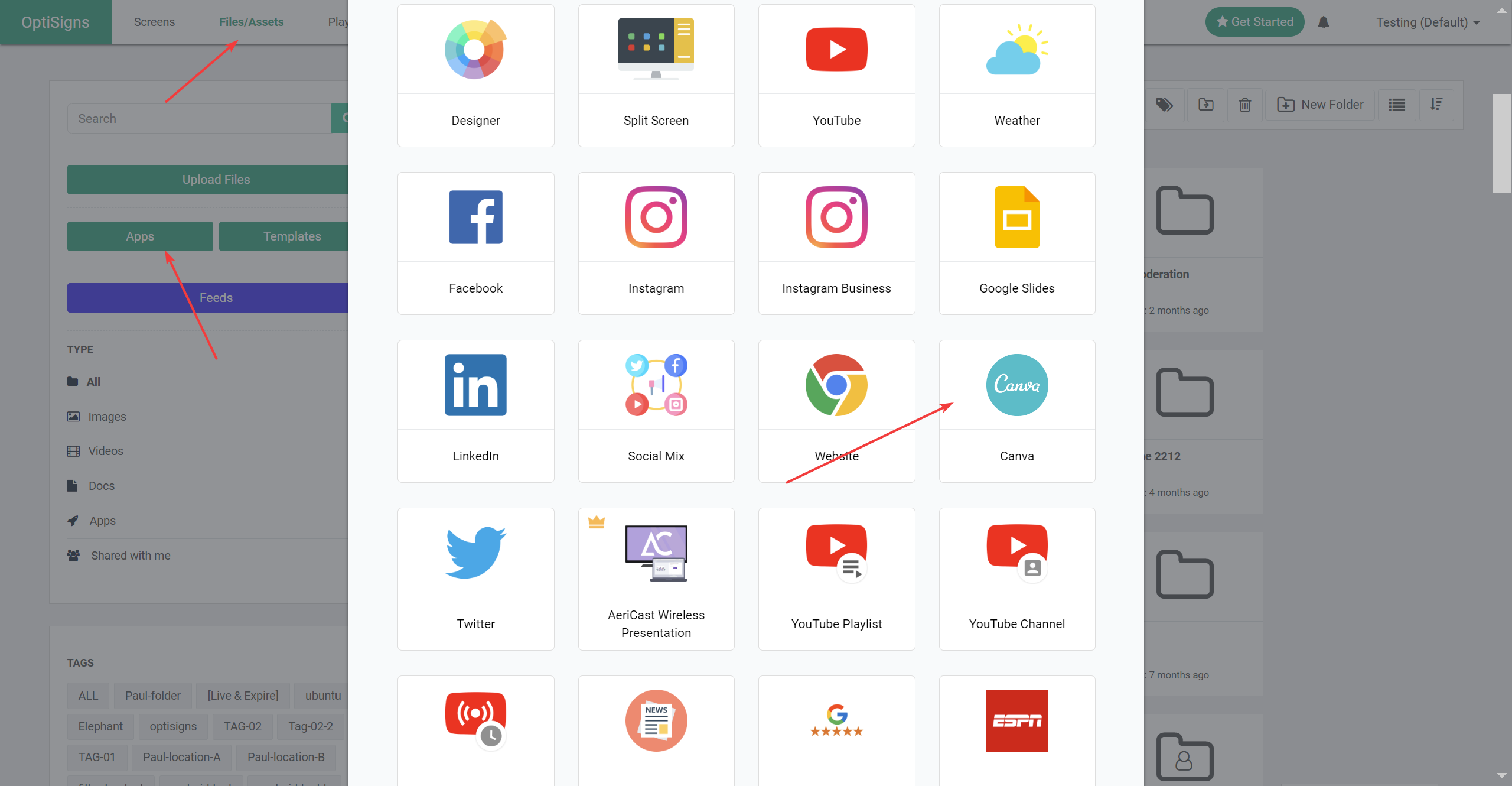
2. There are 2 ways you can use Canva with OptiSigns
- Option 1: Use the canva.com, create your designs, export images, and videos, and upload to OptiSigns. This is the most versatile way to export any design, and video is supported.
- This method involves creating designs on Canva's website, exporting them as images or videos, and then uploading these files to OptiSigns. It is noted for its versatility, allowing any design to be used, including video content.
- Option 2: Use the Live Embed in the OptiSigns' Canva app. An Internet connection is required to play.
- In this method, designs are embedded directly from Canva into OptiSigns using a live embed feature, which updates changes automatically. This requires an active internet connection to function properly.
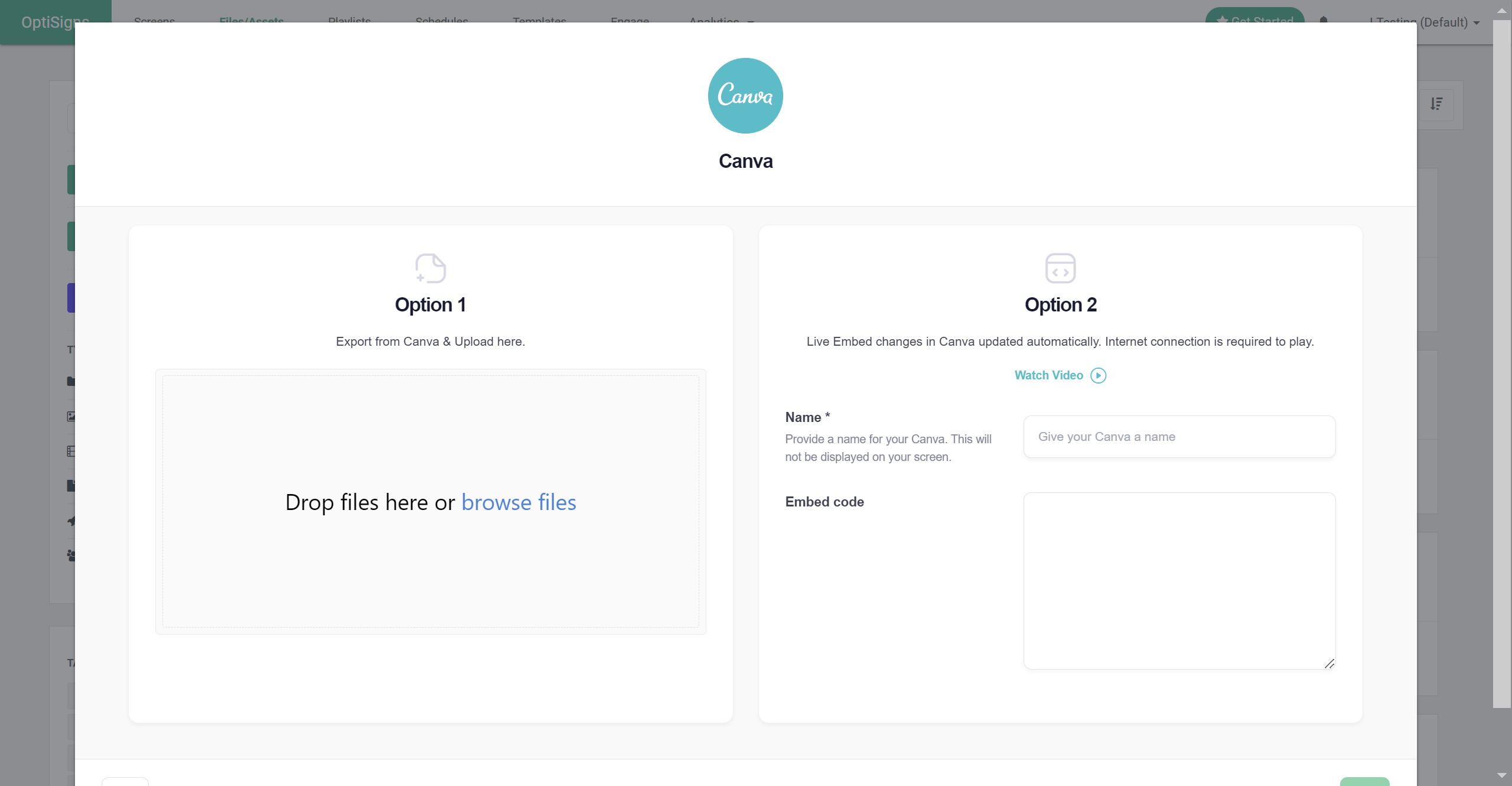
3. Once you're finished, click "Save." Your design will be stored in your asset library and will be available to add to your playlists, schedules, and other uses.
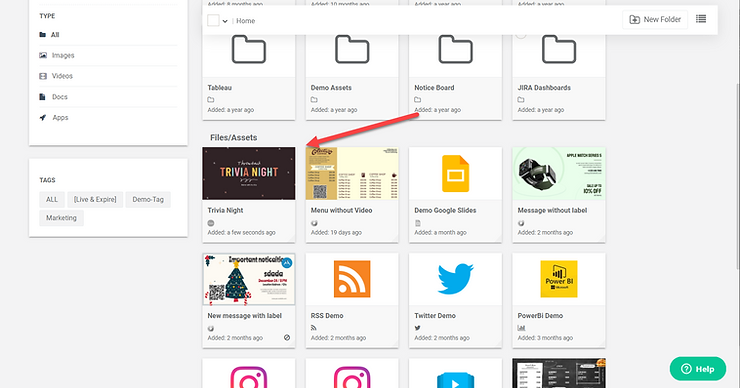
Canva is a powerful design tool that enhances your business's digital signage with professional-looking content, thanks to our integration. Keep in mind, however, that currently, our integration does not support video content due to Canva's limitations with this type of editor.
To learn more and get our full guide, click here: How to use Canva designs with OptiSigns
_____________________________
Ready to get started? Sign up now for a free 14-day trial, with all features included, and discover what OptiSigns can do for your business.





